Are you looking to add more functionality to your WordPress site? One way to achieve this is by creating custom widgets. Widgets are small blocks of content that can be added to different areas of your site, such as your sidebar or footer. They can display anything from a list of your latest posts to a custom search form or even a contact form.

WordPress is a popular content management system used by millions of websites around the world. One of the most powerful features of WordPress is its ability to create custom widgets. With a custom widget, you can add new functionality to your WordPress site, making it more user-friendly and engaging. But how do you create a custom widget in WordPress?
In this article, we’ll provide you with a step-by-step guide on how to create a custom widget, including the necessary PHP code and examples. By the end of this article, you’ll have the knowledge to create your own custom widget and enhance the functionality of your WordPress site.
Prerequisites – Getting Started
Before we get started we must fulfill these prerequisites to understand the codes and implement it with effeciency:
- Basic knowledge of PHP: Creating a custom widget requires some knowledge of PHP programming language, including functions, classes, and object-oriented programming. If you’re new to PHP, it’s a good idea to familiarize yourself with the basics before diving into creating a custom widget.
- WordPress Development Environment: You’ll need a development environment set up to create and test your custom widget. This can be done using a local development environment or an online hosting service that allows for a staging environment.
- Familiarity with WordPress architecture: To create a custom widget in WordPress, you should have some knowledge of the WordPress architecture, including how themes and plugins work and how to use the WordPress APIs and functions.
- Text editor or IDE: You’ll need a text editor or an integrated development environment (IDE) to write your widget code. There are many options available, such as Sublime Text, Visual Studio Code, or PHPStorm.
- Understanding of HTML and CSS: Creating a custom widget often requires knowledge of HTML and CSS to create the layout and style of your widget. If you’re not familiar with HTML and CSS, it’s a good idea to learn the basics before creating a custom widget.
By fulfilling these prerequisites, you’ll have the knowledge and tools necessary to create a custom widget that enhances the functionality of your WordPress site.
Step 1: Define Your Widget
Defining the purpose of your widget is crucial in creating a custom widget that aligns with your site’s goals and enhances its functionality. Consider what type of content you want to display and where on your site you want it to be displayed. For example, if you want to display a list of your latest posts, you may want to place the widget in the sidebar or on the homepage. If you want to display a Twitter feed, you may want to place the widget in the footer or on a specific page.
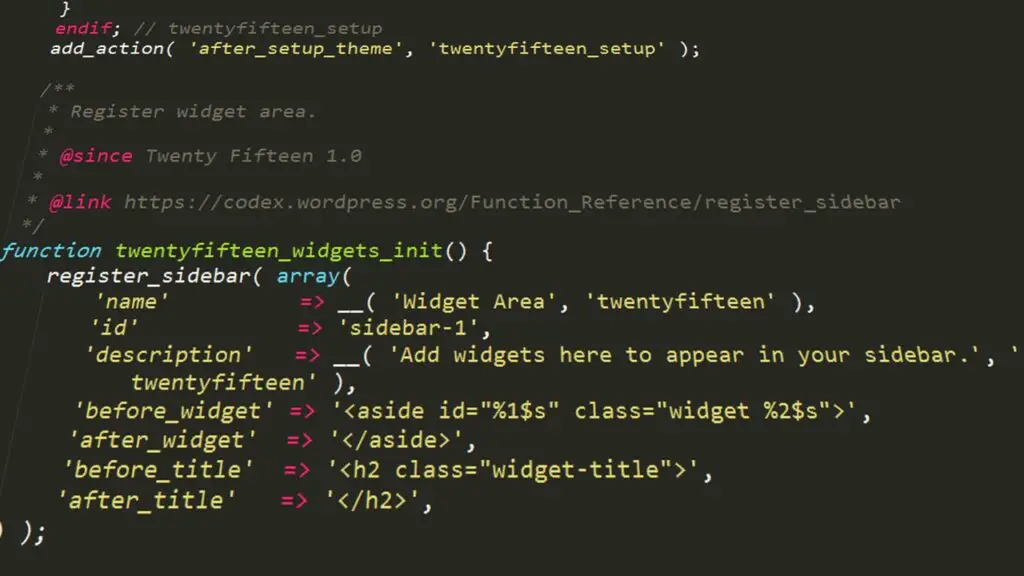
Once you have a clear idea of the content and placement of your widget, you can begin to plan its design. Consider the size and layout of your widget and what information you want to display. Think about the colors, typography, and other visual elements that will complement your site’s design and make your widget stand out. It’s also important to ensure that your widget is user-friendly and easy to use.
By taking the time to define the purpose and design of your custom widget, you’ll create a more effective and engaging widget that will enhance the overall user experience of your WordPress site.
Step 2: Create a New Widget Class
To create a new widget class, you’ll need to create a new PHP file in your WordPress theme’s folder. This file will contain the code for your custom widget.
Here’s an example of what your PHP file might look like:
<?php
/*
Plugin Name: Custom Widget
Description: A custom widget for displaying recent posts
Version: 1.0
Author: Your Name
*/
class Custom_Widget extends WP_Widget {
function __construct() {
parent::__construct(
'custom_widget',
__('Custom Widget', 'text_domain'),
array( 'description' => __( 'A custom widget for displaying recent posts', 'text_domain' ), )
);
}
public function widget( $args, $instance ) {
// Widget output code goes here
}
public function form( $instance ) {
// Widget form code goes here
}
public function update( $new_instance, $old_instance ) {
// Widget update code goes here
}
}
In this code, we’re creating a new class called “Custom_Widget” that extends the built-in WordPress class “WP_Widget”. We’re also defining the widget’s name, description, and other settings.
The widget class PHP file name should match the name of your custom widget class. For example, if your custom widget class is named Custom_Widget, your widget class PHP file should be named custom-widget.php.
This naming convention helps to keep your files organized and makes it easier to find and modify your code in the future.
Step 3: Add Widget Output Code
The next step is to add the widget output code in our widget class. This code will determine what the widget looks like, widget’s structure, styling, and functionality. It will determine what type of content is displayed in your widget and how it’s presented to your site’s visitors.
Here’s an example of what your widget output code might look like:
public function widget( $args, $instance ) {
echo $args['before_widget'];
if ( ! empty( $instance['title'] ) ) {
echo $args['before_title'] . apply_filters( 'widget_title', $instance['title'] ) . $args['after_title'];
}
// Display the widget content here
echo $args['after_widget'];
}
In this code, we’re using the WordPress functions “echo” and “apply_filters” to output the widget’s title and content.
Step 4: Add Widget Form Code
Now we need to add the widget form code in our widget class. The widget form code is used to display a form in the WordPress admin area that allows users to customize the widget’s settings. These form fields can include things like text input fields, drop-down menus, checkboxes, and radio buttons. For example, if you’re creating a custom widget that displays recent posts, you may want to include a form field that allows the user to specify how many posts should be displayed.
Here’s an example of what your widget form code might look like:
public function form( $instance ) {
$title = ! empty( $instance['title'] ) ? $instance['title'] : __( 'New title', 'text_domain' );
?>
<p>
<label for="<?php echo $this->get_field_id( 'title' ); ?>"><?php _e( 'Title:' ); ?></label>
<input class="widefat" id="<?php echo $this->get_field_id( 'title' ); ?>" name="<?php echo $this->get_field_name( 'title' ); ?>" type="text" value="<?php echo esc_attr( $title ); ?>" />
</p>
<?php
}
In this code, we’re using the WordPress functions “get_field_id”, “get_field_name”, and “esc_attr” to generate an input field for the widget title.
Step 5: Add Widget Update Code
The final step is to add widget update code. When a user updates a widget on their WordPress site, any changes they make to the widget settings need to be saved. The code referred to in the article is responsible for saving those settings when they update the widget.
Here’s an example of what your widget update code might look like:
public function update( $new_instance, $old_instance ) {
$instance = array();
$instance['title'] = ( ! empty( $new_instance['title'] ) ) ? strip_tags( $new_instance['title'] ) : '';
return $instance;
}
In this code, we’re using the WordPress function “strip_tags” to remove any HTML tags from the widget title before saving it.
Step 6: Register Your Widget
Once you’ve completed the previous steps, you’re ready to register your widget with WordPress. To do this, add the following code to your PHP file:
function custom_widget_register() {
register_widget( 'Custom_Widget' );
}
add_action( 'widgets_init', 'custom_widget_register' );
This code registers your custom widget with WordPress and makes it available for use on your site.
The PHP code for creating a custom widget in WordPress should be placed in your theme’s functions.php file or in a custom plugin file. You can access your theme’s functions.php file by going to “Appearance > Theme Editor” in the WordPress dashboard.
Once you have added the code to your functions.php file or custom plugin file, you can add the final code snippet to register your widget. This should also be added to the functions.php file or custom plugin file.
After adding the code, you can go to the WordPress admin dashboard and navigate to Appearance > Widgets. You should see your custom widget listed among the available widgets. You can then drag and drop your widget to a widget area on your site and configure its settings using the form you created in the widget form code.
Conclusion
In conclusion, creating a custom widget in WordPress is a great way to add more functionality to your site and enhance the user experience. Throughout this article, we have covered the necessary steps to create a custom widget, including defining its purpose, designing its layout, and adding the necessary PHP code.
Remember to test your widget thoroughly before deploying it to your live site, and don’t be afraid to experiment with different widget designs and functionalities.
When creating a custom widget, it’s important to consider the user experience and ensure that your widget is optimized for SEO. This includes using relevant keywords in your widget title and meta description, as well as making sure that your widget is easy to use and visually appealing. Additionally, it’s important to keep your widget code organized and maintainable for future modifications and updates.
By following the steps outlined in this article and keeping these considerations in mind, you can create a successful and optimized custom widget for your WordPress site. Remember, the possibilities are endless when it comes to custom widgets, so feel free to experiment and create widgets that align with your site’s goals and audience. With a little creativity and technical know-how, you can take your WordPress site to the next level with a custom widget.



