Are you looking to add some functionality to your Discord server, but can’t find a discord bot that meets your specific needs? So, wondering How to make a discord bot using node.js? With a little bit of programming knowledge, you can create a custom bot that performs exactly the actions you want. And the best part? It’s easier than you might think!
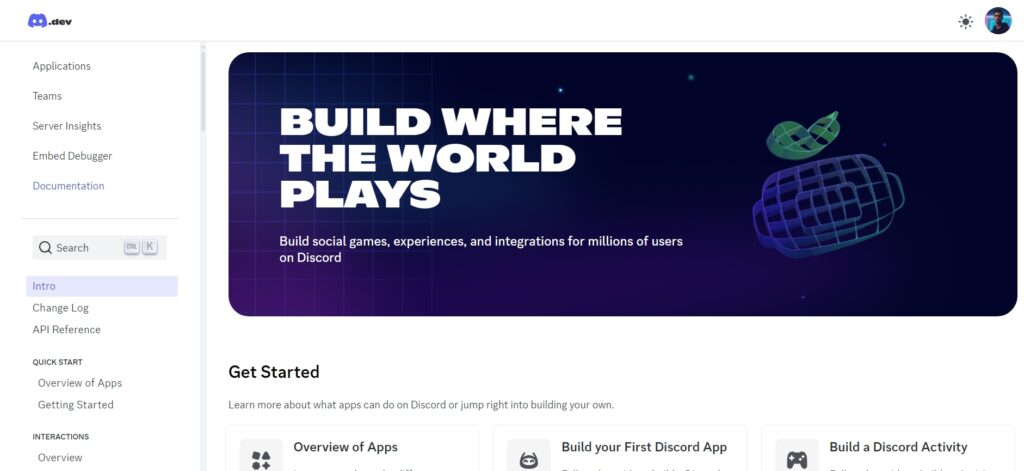
In this step-by-step guide, we’ll show you how to create a Discord bot from scratch using the discord.js library and the Discord Developer Portal. We’ll guide you through each step of the process, from setting up a bot account to adding it to your server and responding to slash commands. By the end of this guide, you’ll have a fully functional bot that can generate random numbers, perform custom actions, and more!
But before we dive in, let’s start with a few questions to gauge your level of familiarity with Discord bots:
- Have you ever created a Discord bot before?
- Are you familiar with JavaScript programming?
- Do you have a Discord server where you want to add your bot?
Answering these questions will help us tailor the guide to your specific needs and provide you with the best possible experience. So let’s get started and create your very own Discord bot!
Prerequisites
Before we get started, there are a few things you’ll need to have in order to build your bot:
- A Discord account
- A Discord server where you have the permissions to add a bot
- A programming language of your choice (we’ll be using JavaScript in this guide)
- Node.js installed on your computer
Step 1: Setting up the Discord bot application
The first step to creating a Discord bot is setting up a Discord bot application. Follow the steps below to create your application:
- Head to the Discord Developer Portal.
- Click the “New Application” button and give your application a name.

- Click on the “Bot” tab on the left-hand side of the page and then click “Add Bot”.

- Give your bot a name and customize its profile picture if desired.
- Under the “Token” section, click “Copy” to copy your bot’s token. Keep this token safe, as it will be used to authenticate your bot.

Step 2: Setting up the development environment
Next, you’ll need to set up your development environment. We’ll be using Node.js to build our bot, so make sure you have it installed on your computer. Follow the steps below to set up your development environment:
- Create a new directory on your computer where you’ll store your bot’s code.
- Open a terminal or command prompt window and navigate to the directory you just created.
- Run the following command to initialize a new Node.js project:
npm init- Follow the prompts to set up your project. You can leave most of the fields blank, but make sure to set the “entry point” to
index.js. - Run the following command to install the
discord.jslibrary:
npm install discord.jsStep 3: Coding the Discord bot using Node.js
Now that we have our development environment set up, we can start coding our bot. In this guide, we’ll be creating a simple bot that responds to a slash command with a random number. Follow the steps below to create your bot:
- Create a new file called
index.jsin your project directory. - Add the following code to the top of the file to import the
discord.jslibrary and create a newClientinstance:
const { Client } = require('discord.js');
const client = new Client();- Add the following code to the bottom of the file to log your bot in using its token:
client.login('YOUR_BOT_TOKEN');Make sure to replace YOUR_BOT_TOKEN with the token you copied from the Discord Developer Portal earlier.
- Next, we’ll create a new slash command for our bot. Add the following code to create a new slash command called
/random:
client.on('ready', async () => {
const commands = await client.application.commands.set([
{
name: 'random',
description: 'Generates a random number between 1 and 100.',
},
]);
});
This code sets up a new slash command called /random with a description.
- Finally, we’ll add some code to respond to the
/randomcommand. Add the following code to generate a random number and send it as a reply to the user:
client.on('interactionCreate', async (interaction) => {
if (!interaction.isCommand()) return;
if (interaction.commandName === 'random') {
const min = 1;
const max = 100;
const randomNumber = Math.floor(Math.random() * (max - min + 1)) + min;
await interaction.reply(`Your random number is: ${randomNumber}`);
}
});
This code listens for an interaction (which includes slash commands) and checks if it’s a command. If it’s the /random command, it generates a random number and sends it as a reply to the user.
Your index.js file should now look like this:
const { Client } = require('discord.js');
const client = new Client();
client.on('ready', async () => {
const commands = await client.application.commands.set([
{
name: 'random',
description: 'Generates a random number between 1 and 100.',
},
]);
});
client.on('interactionCreate', async (interaction) => {
if (!interaction.isCommand()) return;
if (interaction.commandName === 'random') {
const min = 1;
const max = 100;
const randomNumber = Math.floor(Math.random() * (max - min + 1)) + min;
await interaction.reply(`Your random number is: ${randomNumber}`);
}
});
client.login('YOUR_BOT_TOKEN');
Step 4: Adding the bot to your server
Now that we’ve created our bot, we need to add it to our Discord server. Follow the steps below to add your bot:
- Head back to the Discord Developer Portal and select your bot application.
- Click the “OAuth2” tab on the left-hand side of the page. And Go to “URL Generator”.

- Scroll down to the “Scopes” section and select “bot” and “application.commands”.
- Scroll down to the “Bot Permissions” section and select the permissions your bot needs (e.g. “Send Messages”, “Manage Messages”, etc.).

- Copy the URL in the “Scopes” section and paste it into a new browser tab.

- Select the server you want to add the bot to and click “Authorize”/”Continue”.

Your bot should now be added to your server! You can test it out by typing /random in any channel on your server.
What’s Next?
Now that you’ve created your Discord bot, there are many more things you can do to customize it and add new features. Here are a few ideas to get you started:
- Add more slash commands to your bot to perform different actions.
- Use the
discord.jslibrary to listen for specific events, such as when a user sends a message, and respond accordingly. - Use a third-party API to fetch data and send it as a message in your Discord server.
- Implement a database to store and retrieve data for your bot.
- Create a user interface to make it easier for users to interact with your bot.
The possibilities are endless, and the more you learn about building Discord bots, the more you can do with them.
Discord Bot Project Samples
Here are a few open-source Discord.js projects that you can explore and learn from:
- Discord.js Guide – This is a comprehensive guide on Discord.js that covers everything from getting started to advanced features. It’s a great resource for anyone looking to learn more about the library. You can find it here: https://discordjs.guide/
- Discord.js Bot Template: This is a starter template for creating a Discord bot using the
discord.jslibrary. It includes some basic commands and features to help you get started quickly. Check it out on GitHub: https://github.com/AlexzanderFlores/Worn-Off-Keys-Discord-Js - An Idiot’s Guide – Despite its name, this project is actually a very helpful resource for learning Discord.js. It includes a series of tutorials and guides that cover a wide range of topics, from setting up your bot to creating custom commands. You can find it here: https://anidiots.guide/
- Discord.js Commando – Commando is an extension for Discord.js that provides a framework for creating and organizing commands. It includes features like argument parsing, command groups, and command aliases, making it a powerful tool for bot developers. You can find it here: https://github.com/discordjs/Commando
These projects are just a few examples of the many resources available for Discord.js developers. By exploring open-source projects and learning from others, you can take your bot to the next level and add even more functionality to your server. Good luck!
Conclusion
Creating a Discord bot from scratch may seem daunting at first, but with this step-by-step guide, you can create a bot that responds to slash commands in no time. Whether you’re building a bot for personal use or for your community, the discord.js library and the Discord Developer Portal have everything you need to get started.
So what are you waiting for? Start building your own Discord bot today!



