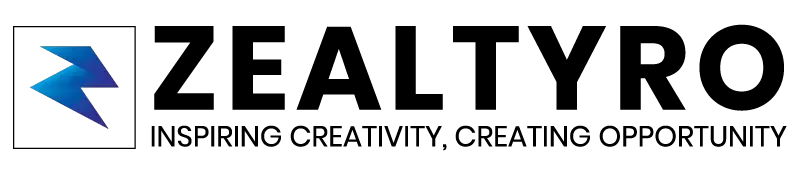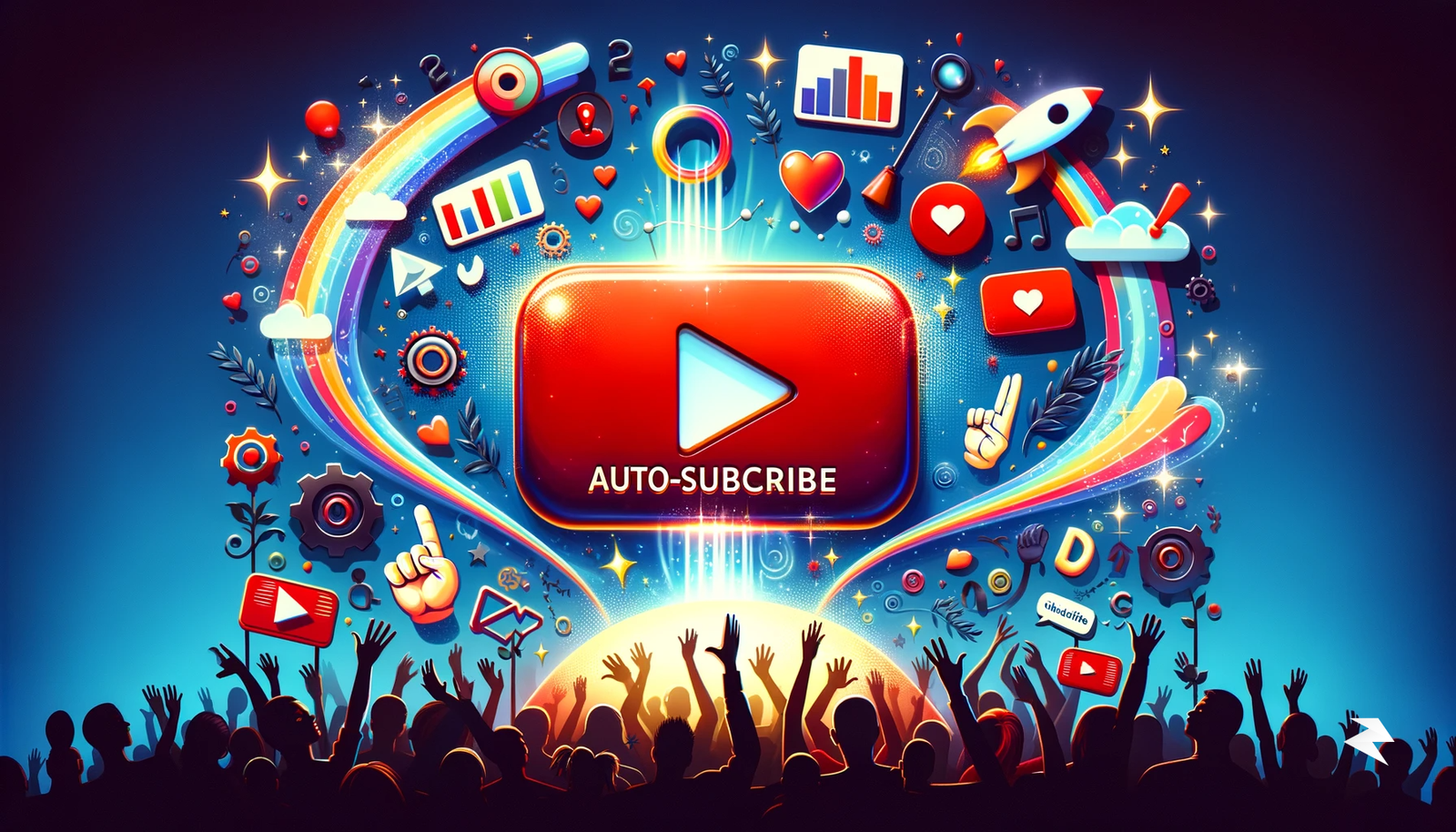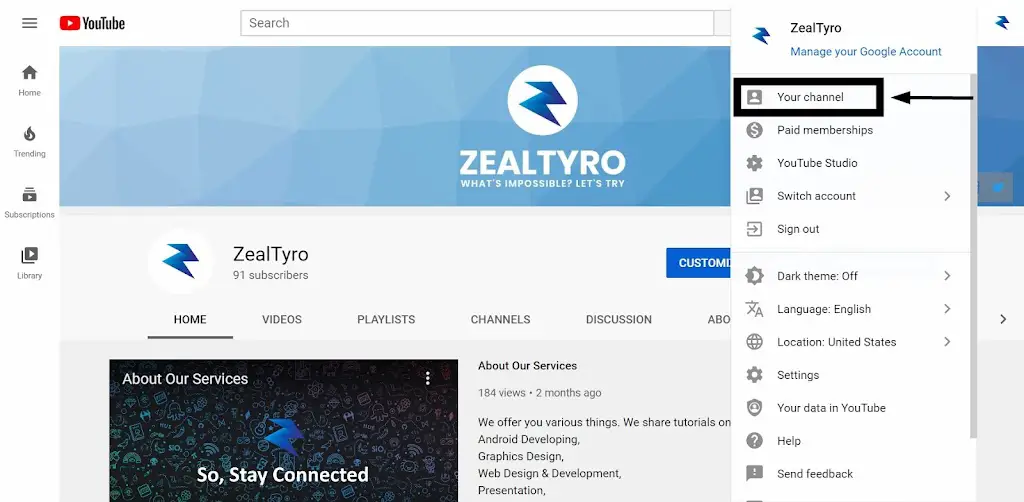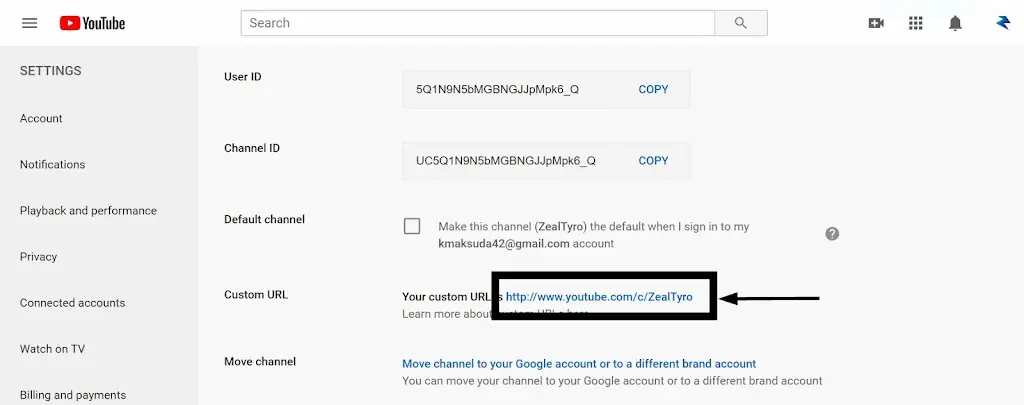Who not wants more subscribers on their YouTube channel? But we all know that it’s tough to get Subscribers even we have a bunch of good content if we don’t remind them and do social promotions.
But do you know you can boost your channel subscribers efficiently more than before by using only a simple trick?
Instead of just using your channel’s link, you can use the auto-subscribe link for sharing in the social media and other platforms which will work 100% more to make them subscribe to your channel than just linking your channel. You can also call it an effective hack for boosting your channel’s subscribers count.
How YouTube Auto-Subscribe Link Works:
After you share the auto-subscribe link with others, if they click on it, they will go to your channel as usual. But after that, there will be a popup that asks them to confirm subscription. Now the question is, how it can boost your channel’s subscribers count?
From this graph, you will get your answer:

When a returning visitor visits your channel, this popup will be shown if they haven’t subscribed to your channel yet and they are likely going to subscribe to your channel if they were satisfied with the videos they watched previously.
Again, when a new visitor comes to your channel, they will also get that popup. Maybe they will close that popup for that time. But after they have watched your videos, it will work as a reminder and they will subscribe to your channel being satisfied.
[Note: This popup won’t be shown to your existing subscribers]
Creating YouTube Auto-Subscribe Link
First of all, we will need to copy our channel link and then use the auto-subscribe tag. Follow these steps to create an auto-subscribe link for a youtube channel:
Step 1 – Getting Your Channel URL [skip this step if you know]
There are 2 options to get your channel URL. One to get URL with your channel ID, another with your custom Username.
If you want to get the channel link with your Channel ID:
- Go to YouTube and click on your account. Then click on ‘My Channel‘

- Now Copy The URL from Your Address Bar (without ‘?view_as=subscriber‘)

If you want to get the channel link with Custom Username:
- Go to YouTube, click on your account, click on ‘Settings‘

- Click on ‘Advance‘ and copy your custom URL [Note: your channel must be 30 days old and reach 100 subscribers before you can set your custom url]

So, we have got our channel URL, now let’s continue to step 2.
Step 2 – Adding Auto-Subscribe Tag In URL
After copying the channel URL, we need simple customization. All we have to do is, paste this after our channel link:
?sub_confirmation=1
So, the youtube auto-subscribe link format is:
"YOUR_CHANNEL_LINK"?sub_confirmation=1
The auto-subscribe link will look like this:
https://www.youtube.com/ZealTyro?sub_confirmation=1
or,
https://www.youtube.com/channel/UC5Q1N9N5bMGBNGJJpMpk6_Q?sub_confirmation=1
And When Someone Visits From The Auto-Subscribe Link They Will Get This:

Congratulations!
You have successfully created a YouTube Auto-Subscribe Link. Wasn’t That Easy? Now, share your link worldwide and reach the maximum result.
Thanks For Allowing Us To Help You 🙂
If you are confused or want to know something, then let us know in the comment box, we will reach you as soon as possible. Don’t Forget To Subscribe our Newsletter, YouTube Channel, and Like Our Facebook Page To Keep Updated With Awesome Things. Follow us on Twitter to stay updated with the latest news & changes.