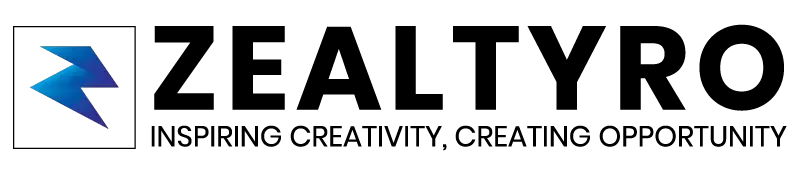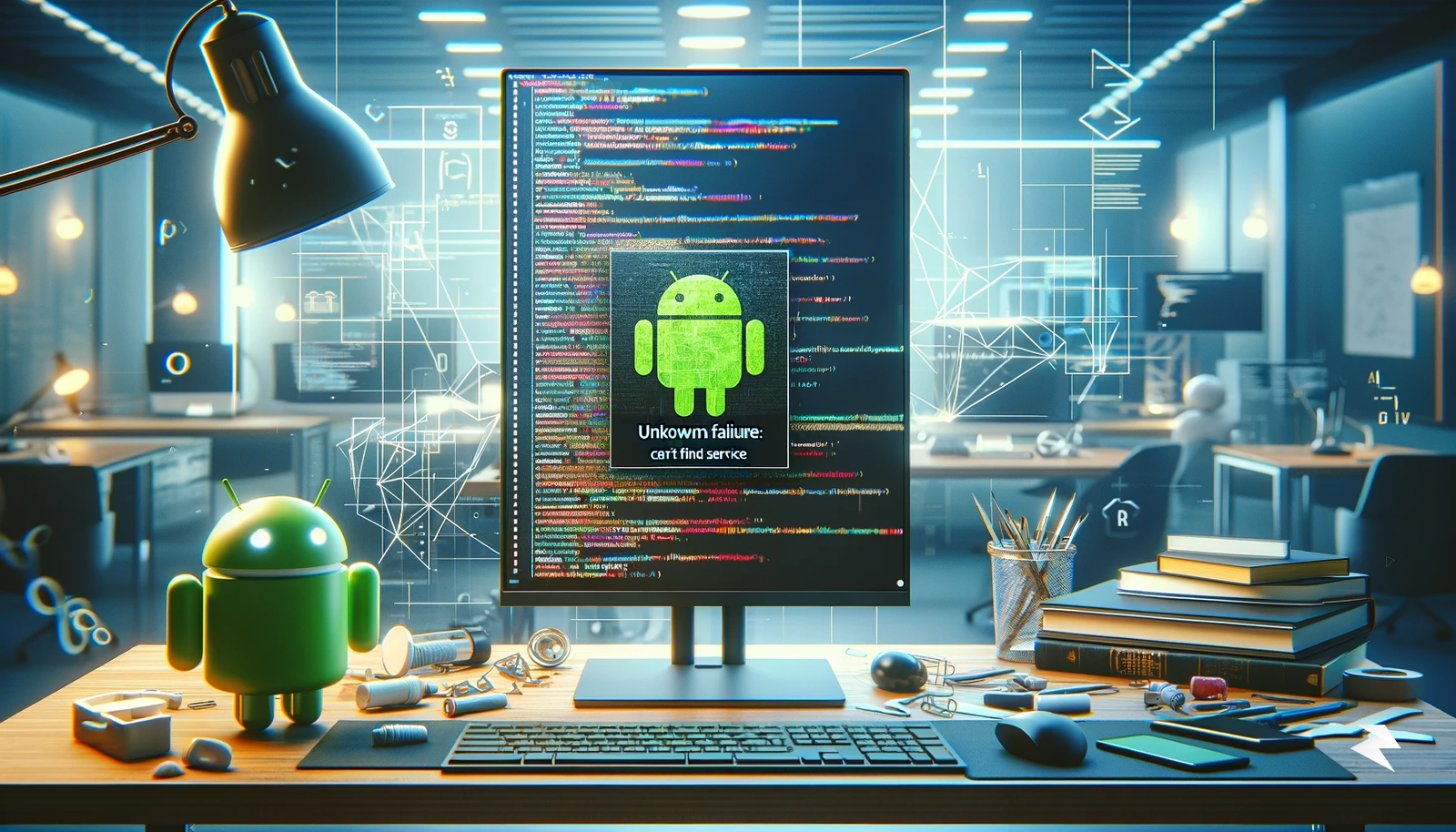Are you getting an error saying ‘Unknown failure: cmd: Can’t find service: package’?
Developing an Android app can be an exciting journey for any developer. After spending hours or even days creating an app using Android Studio, you may want to test it on a virtual Android device (AVD) to ensure it runs correctly. However, there are times when things don’t go as planned, and you may encounter errors while trying to start the emulator. One of the most frustrating errors that developers encounter while testing their apps on the emulator is the “‘cmd package install-create -r -t -S 1699739′ returns error ‘Unknown failure: cmd: Can’t find service: package‘” error.
This error message can be particularly daunting for developers who have invested a lot of time and effort into building their apps. It can leave you feeling stuck and unsure of what to do next. You may have already tried several solutions to fix the error, but nothing seems to work, adding to your frustration.
If you’re experiencing this ‘Unknown failure: cmd: Can’t find service: package’ error, you’re not alone. Many developers face the same issue while testing their apps on the emulator. The good news is that this error can be resolved, and you can continue developing your app without any further interruptions.
In this article, we’ll guide you through the process of fixing the “Unknown failure: cmd: Can’t find service: package” error, so you can get back to your app development journey.
Table of Contents
YouTube Video On Fixing ‘Unknown failure: cmd: Can’t find service: package’:
You can either watch this video to understand the steps better or follow the steps provided below.
Steps to fix ” ‘cmd package install-create -r -t -S 1699739′ returns error ‘Unknown failure: cmd: Can’t find service: package‘ ” error
To fix this issue follow the steps below:
- Open the AVD manager: To begin, open the AVD manager in Android Studio. You can find it in the toolbar at the top of your Android Studio screen, under the “Tools” menu.
- Select your virtual device: Once you have the AVD manager open, select your virtual device from the list of available devices in the AVD manager.
- Click on the down arrow icon: Look for the down arrow icon located on the right side of your virtual device and click on it.
- Choose “Cold Boot Now”: In the dropdown menu, click on the “Cold Boot Now” option to initiate a cold boot.
- Wait for the virtual device to start: Wait for a few seconds for the virtual device to start.
- Congratulations! After the virtual device has started, the error should be resolved, and you can continue testing your app on the emulator.
Conclusion
In conclusion, the ” ‘cmd package install-create -r -t -S 1699739′ returns error ‘Unknown failure: cmd: Can’t find service: package‘ ” error is a common issue that can occur when testing an app on the Android emulator. This error is caused by the emulator device freezing and can be frustrating for developers who have invested time and effort into building their apps.
In this article, we have provided a simple solution to fix this error. By following the steps we’ve outlined, you can quickly resolve the issue and continue developing your app without any further interruptions. Simply open the AVD manager, select your virtual device, click on the arrow button, and then click “Cold Boot Now.” This will restart the emulator device and fix the error.
It’s worth noting that there can be several other reasons why you may encounter errors while testing your app on the emulator. If the “Unknown failure: cmd: Can’t find service: package” error persists, you may want to try other solutions such as deleting and recreating the virtual device, updating Android Studio, or installing the latest version of the emulator.
In the end, it’s essential to remember that errors are a part of the development process, and encountering them doesn’t mean you’ve failed. Instead, it’s an opportunity to learn and grow as a developer. By following the steps we’ve outlined in this article, you can quickly fix the “Unknown failure: cmd: Can’t find service: package” error and get back to creating your amazing Android app.
Don’t forget to share this solution with your other friends and let us know if this tutorial fixed your issue or not!